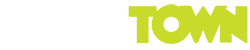Unsubscribing From Mobile/Desktop Alerts
If you want to remove yourself from mobile or desktop alerts, it’s really easy to do.
- Click the Lock Icon located next to the URL address bar (looks like this –
 )
) - Change the Notification permission from Allow to Block.
Changing Notification Settings On Android
Alternatively, if you want to still get the notifications, but are finding the alert sound annoying, you can switch that off.
1. Open the Chrome web browser and click the settings icon (the ‘3 dots’ icon in the top right) ![]()
2. Click Settings > Notifications. Scroll down the screen and you should see a screen something like this:

3. Click on www.geektown.co.uk and you should see the following options:

4. Click on ‘Importance’ and change the setting to either Medium or Low:

5. Now click the back arrow in the top left, and you’re done. You should still see the notification on the front of your phone, but it won’t annoy you by ‘pinging’ every time we post something.
Alternate Unsubscription Instructions by Browser/Device
- Google Chrome (desktop/laptop)
- Google Chrome (Android phone or tablet):
- Firefox
- Microsoft Edge
- Opera
- Safari (MacOS)
Email Subscriptions
If you are signed up to our email subscriptions to get emails instantly when a story is posted, you can change that to a daily or weekly email instead (or cancel it completely). You just need to follow the link here.