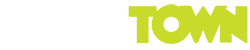How to Create A VPN Server With Raspberry Pi
The Raspberry Pi is one of the most versatile computers ever developed. It’s small and portable, affordable and capable of performing many computer projects. Although many early adopters of the tech gadget use it to learn programming, people use it for a lot more purposes.
You can use your Pi as a small desktop PC. Or you could turn it into a game server for Minecraft. Another common use to stream music and films. But for your security, installing a VPN is recommended. You have two options:
- Setup a third-party VPN
- Install a VPN server with your Raspberry Pi
A third-party Raspberry Pi VPN provides a quick, one-click solution for securing your connections. The best clients have many more benefits, from unblocking entertainment websites to torrenting securely. On the downside, you must pay a monthly fee of $3 to $10 for the best providers.
The second option is to install a VPN server with your Raspberry Pi. This option is cheaper and great for securing your connections while using public WiFi. However, a VPN setup with a Pi can’t help you unlock Netflix US or mask your IP address—the process works by using your home Internet.
In this article, we’ll talk about creating a VPN server with a Pi. It’s cheap, easy and, why not?
Basic Requirements
Before you create a VPN server through your Pi, you’ll need some obvious and some not so obvious things. Let’s start with a Pi. It’s the main ingredient in this process. Ensure it features accessories like an SD card, a power supply cable and a case.
You’ll also need a mouse, an ethernet cable, an SD card reader, an HDMI monitor and keyboard. Your computer’s keyboard and mouse will work for this project. But if you can’t use them for some reason, feel free to purchase inexpensive accessories online. Truth be told, you don’t really need these two tools for setting up a server, they just make the process easy.
As mentioned, there are other things not strictly required for setting up a VPN server. An example is a DNS service to help you setup the process remotely. You could also use a DCHP reservation process to prevent your Pi’s IP address from changing constantly.
Install Raspbian OS on your Computer
Like Mac and Windows computers, the Pi requires an operating system to operate. You can get it on the official raspberry.org website. To install the OS, insert an SD card on the device and format it. If it’s new, it most probably has zero old files in it.
With your SD card set up, install the Raspbian OS. It comes as a zip folder. Copy and paste it to your SD card. After that, open the folder and install the OS. Note: the device provides a default password you’ll need to use the next time you restart it. Change it to a unique password.
Setup a Static IP Address
As we mentioned earlier, the Pi’s IP address is never static. It changes constantly, mainly after you power up the device. When setting up a VPN server, this can be a problem. Fortunately, there’s a solution. Connect your Pi to your home router and activate the DCHP IP Reservation solution we talked about earlier.
As a guide, here’s how to set up a static IP address. Login to your home router and head to the configuration section. Look out for something called “Static IP addresses” or “DCHP Reservations.” Then set your desired static IP address for your Pi and you’ll never have to worry about it again.
Create a VPN
The Raspbian OS is now ready to unpack. In most cases, it comes with the software needed (Pi VPN) to create a VPN server. So, install the software and generate the keys required to get it to work. Another thing you’ll need is to create the certificates required for your newly launched VPN to connect with different devices in your home.
Next, name your server and build authorization keys for the people who will use the VPN. This is particularly important if you want multiple people to enjoy your Pi’s VPN at the same time.
Create an Encryption Level
VPNs encrypt data in varying degrees. When setting up server with Raspberry Pi, you have the option to choose the encryption strength you want. You can choose 1024-bit, 2048-bit or 4096-bit encryption. Naturally, the higher the encryption level, the harder it becomes to decrypt data. However, this comes at the expense of speed.
Install a Pi PVN GUI
If you’re serious about using your Pi as a server for a VPN to be used by several people, it might help to design a GUI. It helps manage the users in your network. That way, you can add and remove existing users with ease. Without a GUI, you’ll have to use a command-line, which is more work-intensive.
Set up an Outbound VPN
The main disadvantage of creating a VPN server through a Pi is that it doesn’t hide your IP address. For this reason, you can’t unblock entertainment websites and truly hide your identity. Connecting to an outbound VPN can help solve this problem. It can help you encrypt data from your devices to add anonymity.
Finish the Installation Process
After you’ve installed the Pi VPN software, setup keys and passwords, choose a DNS provider. This helps to prevent DNS leaks, which could lead to your IP address being exposed. Google is one of the best DNS providers out there. It’s free and easy to use, so take advantage of it.
Your Turn
There you have it—how to create a VPN server with your IP address. It’s a testament that the Pi can do just about anything despite its small size. That said, setting up a VPN is a fairly complex process that requires a lot of keenness. If it sounds too complex, though, keep in mind you can install a third-party VPN and get done with it. The bottom line is to secure your connections after all.