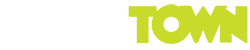Common PC Gaming Issues: What Are The Simple Ways To How to Fix Them?
Although a gaming PC’s hardware specs may be impressive, that doesn’t guarantee trouble-free operation or continuous gameplay. Problems with gaming PCs are possible, just like with cars and other electrical devices.
Every component of your gaming PC is under more stress as newer games demand higher specifications to function, and here’s usually where IT support comes in. Since this is where most common issues arise, you can consider checking https://www.totalityservices.co.uk/it-support-london/ out.
On the other side, many issues can be easily resolved. The most typical PC gaming issues, and their solutions, are as follows:
Visual Artifacts and Graphical Glitches
The term “artifacts” (or artefacts) describes severe blurring in visual media. This takes the form of many visual anomalies in video games. Geometry may be missing or distorted; textures may seem strange; elements may flicker, etc.
These problems usually originate in your GPU, which is part of your computer responsible for processing graphics and relaying them to your screen. The first thing you need to do is update your graphics card drivers. For assistance, check out our how-to on updating Windows drivers; however, if the issue persists after that, you may need to reinstall your GPU drivers completely.
After ensuring you have the most recent drivers installed, if you still have graphical issues in games, you may have a heat-related issue with your system. If you last gave your PC a physical cleaning a while ago, you should do so to prevent overheating, which can damage your video card and other components—overclocking your graphics processing unit. Try reverting to the factory settings.
PC diagnostic software easily checks the graphics card and other parts’ temperatures. While there is no universally-trusted “optimal” working temperature, a card in standby mode should be between 30 and 40 degrees Celsius. Temperatures in the 60–85 degree Celsius range are typical for gamers. Temperatures beyond 90 or 100 degrees Celsius are dangerous.
You can put your GPU through its paces and see if any issues crop up. The failure of your video card will be indicated by the presence of artifacts and other visual oddities during the test. You should either send yours in for a warranty repair as soon as possible or start looking for a replacement.
Intense Online Lag
When playing an online game, lag occurs when there is a delay between your actions and the server’s response. If you’ve ever been playing an online shooter and thought you were aiming dead center at an opponent, only to have the bullets bounce off the wall behind them because of lag, you know what it’s like.
If you’re experiencing delays, try ending any bandwidth-intensive processes on your network. Put an end to all torrents, video streams, and file downloads. Verify that your router is set up properly for optimum gaming experience.
Inconsistent connections are more likely to experience lag. Switching to an Ethernet connection is recommended if you play online through Wi-Fi. If hardwiring isn’t a possibility, research the top powerline adapters. These adapters let you utilize an Ethernet cable to link your computer to your router over your home’s electrical wiring.
Remember that lag can also be affected by the game you’re playing. Some Call of Duty games uses a P2P configuration, which means that if another player has a bad internet connection, it will also impair your experience. However, in games hosted on dedicated servers, the only thing that will slow down is your connection.
Game Freeze, Hang, and Stutter
It’s a major hassle when games work differently than intended. You can do a few simple things to fix the game crashing. If you want to play without using as much of your computer’s resources, turn down the visual settings. To free up memory and processing power, you should exit any other applications on your computer.
If the game still freezes after attempting these steps, you may need to upgrade your PC to one compatible with the game. Checking if a game is compatible with your PC can be done.
If your present setup is insufficient, consider updating. You may need extra RAM to keep a game running properly, and an SSD will provide far faster load times than an outdated HDD. It’s time to get a new graphics card if you’re having trouble maintaining a constant frame rate.
Screen Tearing
Screen tearing is a unique case of visual artifacts that we’ve already discussed in basic terms. This visual glitch happens when two or more gaming frames are displayed on the screen at once, with the pieces not aligning properly.
Unlike most PC gaming problems, this isn’t due to a faulty part. When the signal your video card delivers to your monitor is out of sync with the monitor’s refresh rate, you will see tearing on the screen. Essentially, your card sends in a new frame before your monitor displays the previous one, resulting in a jagged image.
Most modern games use VSync (vertical synchronization) to fix this. When enabled, the video card will hold off on updating the display until the monitor completes its current refresh cycle.
Intense periods can lead your graphics card to display even fewer frames per second to maintain a smooth VSync experience with your monitor.
Thus, the type of game you’re playing will determine whether or not you employ VSync. It’s not a good idea to have it on in a multiplayer game when every second counts. However, if you’re playing a slow-paced single-player game, VSync will ensure a fluid visual experience.
FreeSync and G-Sync are superior alternatives to VSync that better manage frame rate fluctuations, but their availability depends on your visual card and display.
PC Games Crashing
Even while bugs in the game’s visuals and performance are annoying, they won’t stop you from really playing. However, persistent game crashes are a completely different beast. It’s frustrating when games freeze up since it means starting over.
Some of the tips we discussed above can also be used to prevent games from crashing. Verify that your PC has the latest video drivers installed and meets the game’s system requirements. Make sure your PC is up to date, and try restarting it to rule out a momentary problem.
The next step in fixing a crashing game can be accessed from there. Turn off any security programs that could impede your game’s performance. Additionally, launching the game in administrative mode occasionally resolves crashing issues.
To make sure all of the game’s components are set up properly, you should reinstall it. If none of these solutions work, you may always check online to see if other people have had similar issues with your game. Depending on the game, try a unique workaround, such as editing a configuration file.